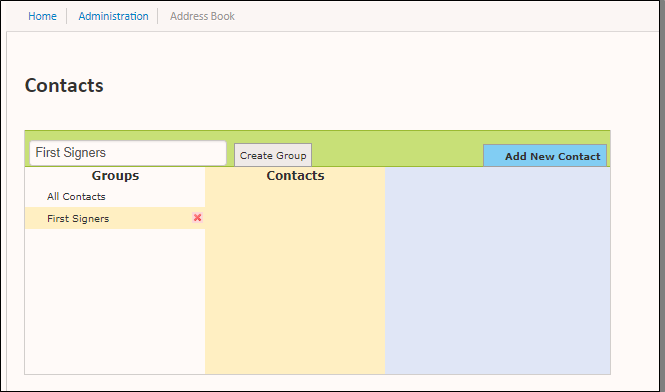Address Book - Admin
You can access these account settings through the portal by clicking Administration > Address Book.
Adding contacts
If you frequently send documents to the same people, add them to your address book, so you don't have to retype their information each time you send them a document. To add someone to your address book:
- Navigate to Administration > Address Book.
- Click Add New Contact.
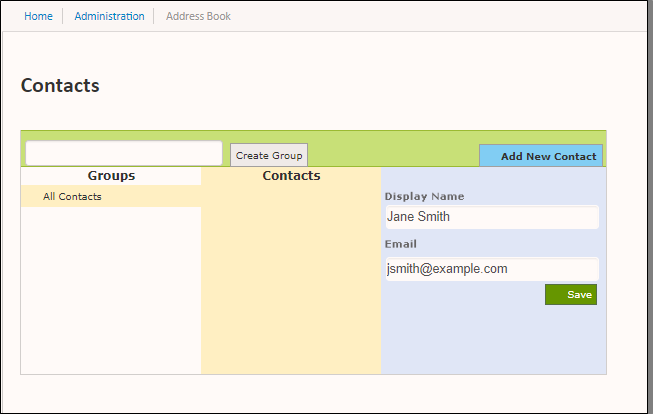
- Enter a Display Name for the contact.
- Enter an Email address for the contact.
- Click Save.
Your contact is added to the All Contacts group.
Adding contact groups
You can also create custom contact groups for your portal. For example, if you have a list of people that are always second signers, you could assign them to the same contact group to easily add them to a signature document at one time. To create a contact group and add users to it:
- Navigate to Administration > Address Book.
- Enter a group name in the create group textbox.
- Click Create Group.
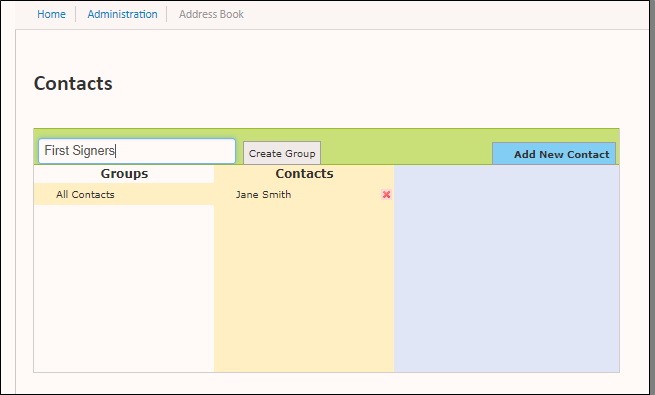
- Click the name of the group you just created.
- Click Add New Contact. A list appears of the contacts already in your system.
- Click the name of a contact or click New Contact.. to add members to the email group.